GMC Terrain: OnStar / OnStar Overview
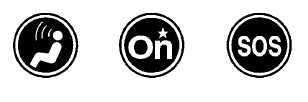
 Voice Command Button
Voice Command Button
 Blue OnStar Button
Blue OnStar Button
 Red Emergency Button
Red Emergency Button
This vehicle may be equipped with a comprehensive, in-vehicle system that can connect to an OnStar Advisor for Emergency, Security, Navigation, Connections, and Diagnostics Services. OnStar services may require a paid service plan and data plan. OnStar requires the vehicle battery and electrical system, cellular service, and GPS satellite signals to be available and operating. OnStar acts as a link to existing emergency service providers. OnStar may collect information about you and your vehicle, including location information. See OnStar User Terms, Privacy Statement, and Software Terms for more details including system limitations at www.onstar.com (U.S.) or www.onstar.ca (Canada).
The OnStar system status light is next to the OnStar buttons. If the status light is:
Solid Green: System is ready.
Flashing Green: On a call.
Red: Indicates a problem.
Off: System is off. Press  twice to speak with an OnStar
Advisor.
twice to speak with an OnStar
Advisor.
Press  or call 1-888-4ONSTAR
(1-888-466-7827) to speak to an
Advisor.
or call 1-888-4ONSTAR
(1-888-466-7827) to speak to an
Advisor.
Functionality of the Voice Command button may vary by vehicle and region.
Press  to:
to:
- Open the OnStar app on the infotainment display. See the infotainment manual for information on how to use the OnStar app.
Or
- Make a call, end a call, or answer an incoming call.
- Give OnStar Hands-Free Calling voice commands.
- Give OnStar Turn-by-Turn Navigation voice commands.
- Obtain and customize the Wi-Fi hotspot name or SSID and password, if equipped.
Press  to connect to an
Advisor to:
to connect to an
Advisor to:
- Verify account information or update contact information.
- Get driving directions.
- Receive a Diagnostic check of the vehicle's key operating systems.
- Receive Roadside Assistance.
- Manage Wi-Fi Settings, if equipped.
Press  to get a priority
connection
to an OnStar Advisor available
24/7 to:
to get a priority
connection
to an OnStar Advisor available
24/7 to:
- Get help for an emergency.
- Be a Good Samaritan or respond to an AMBER Alert.
- Get assistance in severe weather or other crisis situations and find evacuation routes.
 OnStar
OnStar
..
Other information:
GMC Terrain 2018-2025 Owners Manual: Instrument Panel
Air Vents Turn Signal Lever. See Turn and Lane-Change Signals. IntelliBeam System Button (If Equipped). See Exterior Lamp Controls. Instrument Cluster (Base and Midlevel) or Instrument Cluster (Uplevel).Driver Information Center (DIC) Display. See Driver Information Center (DIC) (Base and Midlevel) or Driver Information Center (DIC) (Uplevel). Windshield Wiper/Washer. Infotainme..
GMC Terrain 2018-2025 Owners Manual: Vehicle Design
Utility vehicles have a significantly higher rollover rate than other types of vehicles. This is because they have a higher ground clearance and a narrower track or shorter wheelbase than passenger cars, which makes them more capable for off-road driving. While these design characteristics provide the driver with a better view of the road, these vehicles do have a higher center of gravi..

